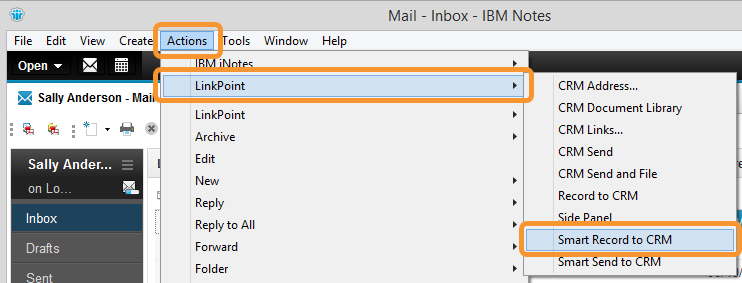The Smart Record to CRM and Smart Send to CRM buttons offer a quicker way of recording emails to related contacts in Microsoft Dynamics CRM. LinkPoint Connect checks behind the scenes to identify contacts that match between the email recipient fields (To:, Cc:, and Bcc:) and Microsoft Dynamics CRM contacts. The emails are automatically recorded to those contacts that have a match, without the need for the user to work in the LinkPoint Connect Record window. Note that Smart Send and Smart Record do not automatically record to other record types (i.e. Leads) or to other objects (i.e. Opportunity, Case). Users looking for more control over recording should use the Send and Record to CRM button as usual. In this section, you will learn how to use Smart Send and Smart Record.

Click the images throughout the Knowledge Base to see full size versions of screen captures.
Recording Emails to Microsoft Dynamics CRM from IBM Notes with Smart Record and Smart Send


1. Select Actions from the main menu, select LinkPoint from the drop-down menu, and then select Smart Record to CRM from the list.
2. Within an open email, select LinkPoint on the toolbar and select Smart Record to CRM.
3. Create an outbound email. Select LinkPoint on the toolbar and select Smart Record to CRM.


Warning: If there are mul

Download: Access the complete LinkPoint Connect: IBM Notes + Microsoft Dynamics CRM User Guide in .pdf format. Get the User Guide